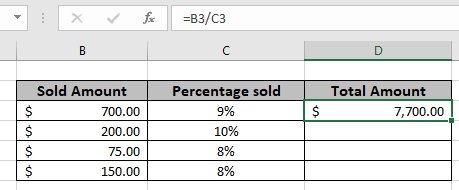
In this article, we will learn about how to find the total amount from the percentage value in Excel.
Scenario:
For instance, working with percentage values in excel sometimes we need to get the total amount from the given percentage and the number. Given the discounted amount and discount percentage, get the amount before discount or the total amount.
How do I get the total amount?
Here we will use the basic mathematics observation used in excel. Excel considers the percentage value as decimal means 20% is 0.2 in excel. So we just need to divide the amount with percent value so as to get the total amount.
Generic formula:
Discounted amount : amount after the discount applied
Discount percentage: percent at which discount is given
Example:
All of these might be confusing to understand. So, let's test this formula via running it on the example shown below. Here we will use the generic formula to get the total value for the data.
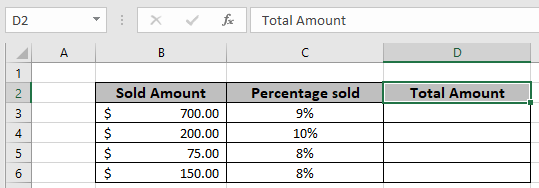
Use the Formula in D3 cell

The formula will be like as shown in the image above. Here the values to the function are given as cell reference.
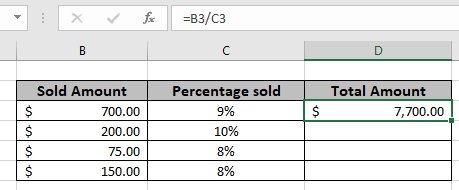
As you can see in the above snapshot first old Amount comes out to be $ 7,700. Copy the formula in the remaining cells using Ctrl + D shortcut, to get the New Amount for the rest of the values in the table.
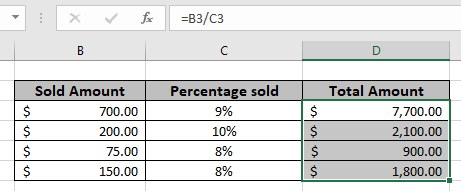
In the above snapshot the mathematical formula is used to get the total value from the percentage amount in excel.
Notes :
Hope you understood how to find the total amount from the percentage in Excel. Explore more articles on Mathematical formulation in Excel here. If you liked our blogs, share it with your friends on Facebook. And also you can follow us on Twitter and Facebook. We would love to hear from you, do let us know how we can improve, complement or innovate our work and make it better for you. Write to us at info@exceltip.com
Related Articles
Calculate Percentage of Total in Excel
Calculate Profit margin percentage
Get the percentage for the sold product in Excel
Popular Articles
50 Excel Shortcut to Increase Your Productivity : Get faster at your task. These 50 shortcuts will make you work even faster on Excel.
The VLOOKUP Function in Excel : This is one of the most used and popular functions of excel that is used to lookup value from different ranges and sheets.
COUNTIF in Excel 2016 : Count values with conditions using this amazing function. You don't need to filter your data to count specific values. Countif function is essential to prepare your dashboard.
How to Use SUMIF Function in Excel : This is another dashboard essential function. This helps you sum up values on specific conditions.
The applications/code on this site are distributed as is and without warranties or liability. In no event shall the owner of the copyrights, or the authors of the applications/code be liable for any loss of profit, any problems or any damage resulting from the use or evaluation of the applications/code.