In this article we will learn about Hlookup function in Excel 2010.
HLOOKUP: The function is used to look for a value in the top row of a table or array of values and return the value in the same column from a row you specify.
Syntax of “HLOOKUP” function: =HLOOKUP(lookup_value,table_array,row_index_num,[range_lookup])
Uses of Hlookup Function
We used this function to pick the values from one data to another, but the condition is we should have the common values in both data’s so we can easily pick the value.
Let’s take an example and understand how and where we can use Hlookup function in Microsoft Excel 2010 and 2013.
Example 1: We have 2 data sets. In which we have require joining date from 1st data to 2nd data.
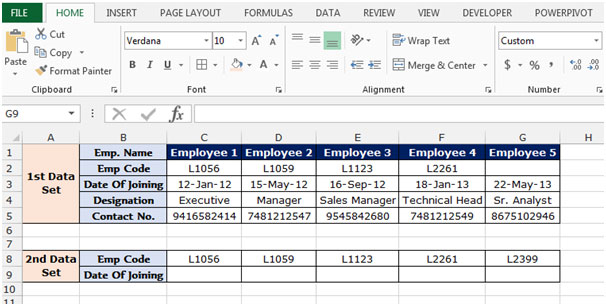
To pick the value from 1st data to 2nd data we have common value is Emp. Code, So we will put the Hlookup function through Emp. Code follow below mentioned steps to pick the joining date:-
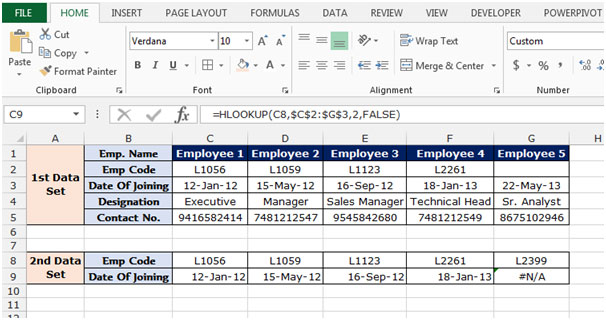
Note: If we do not have the common value in other data from which we want to pick the data, formula will give the #N/A error. As you can see in above snapshot the employee code L1089 in not available in 1st data set so formula is giving the error.
This is all about the Hlookup function in Microsoft Excel 2010 and 2010.
The applications/code on this site are distributed as is and without warranties or liability. In no event shall the owner of the copyrights, or the authors of the applications/code be liable for any loss of profit, any problems or any damage resulting from the use or evaluation of the applications/code.