In this article, you will learn how to calculate year, month & days. We will use VBA code to create UDF function for calculation.
Click on Developer tab
From Code group, select Visual Basic
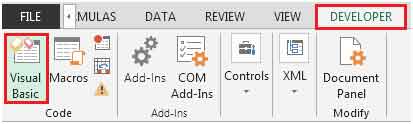
Click on Insert, and then Module
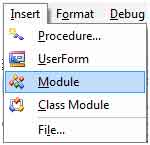
This will create a new module.
Enter the following code in the Module
Function dDATEDIF(Start_Date As Date, End_Date As Date, Unit As String) As String
xlDATEDIF = DateDiff(Unit, Start_Date, End_Date)
End Function

The new UDF formula is created with name dDATEDIF
There are three parameters:
Start_Date: The days from which the period begins.
End_Date: It is the last date of the period that you wish to calculate.
Unit: It specifies the interval by which you want the difference. Here, the unit accepts the following values.
To find the number of days, the formula would be =dDATEDIF(A2,B2,"d"). Refer below snapshot:
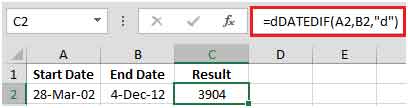
To find the number of years, the formula would be =dDATEDIF(A2,B2,"yyyy"). Refer below snapshot:

To get other outputs like month, quarter, etc., refer below snapshot, which can be used as a Unit (3rd parameter), and the result will get updated.

In this way you can get to know the all the time values that you are interested in.
The applications/code on this site are distributed as is and without warranties or liability. In no event shall the owner of the copyrights, or the authors of the applications/code be liable for any loss of profit, any problems or any damage resulting from the use or evaluation of the applications/code.