In this article, you will learn how to check if the cells contain data validation or not using VBA code.We will use VBA code to create UDF function to return TRUE or FALSE.
You can control the type of data or the values that users enter into a cell through data validation. Data validation helps the owner of the Excel book to restrict data entry to a certain data type.
Click on Developer tab
From Code group, select Visual Basic

Click on Insert, and then Module
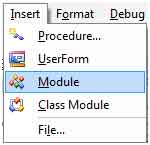
This will create new module.
Enter the following code in the Module
Function ISDatavalidation(rng As Range) As Boolean
On Error Resume Next
DVtype = rng.Validation.Type
On Error GoTo 0
If DVtype = 3 Then
ISDatavalidation = True
Else
ISDatavalidation = False
End If
End Function

The new UDF formula is created with name ISDatavalidation
There is only one parameter; the lookup cell that needs to be checked whether it contains data validation or not.
Following is the snapshot of the data where column A contains Month through data validation

In cell B1, the formula would be =ISdatavalidation(A1)& then copy down the formula, and we will get the output.
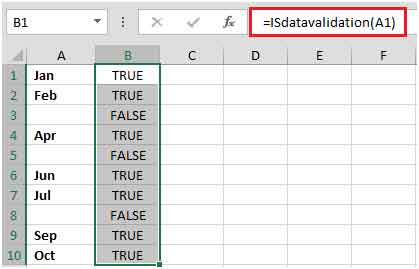
In this way, you can find out whether the cells contain data validation or not.
The applications/code on this site are distributed as is and without warranties or liability. In no event shall the owner of the copyrights, or the authors of the applications/code be liable for any loss of profit, any problems or any damage resulting from the use or evaluation of the applications/code.