In this article, you will learn how to compare format of two cells.
Example(1):TODAY function entered in cell A2 & B2 shows the same date with different format.
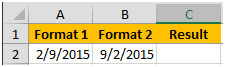
Format of cell A2 is below

Format of cell A3 is below
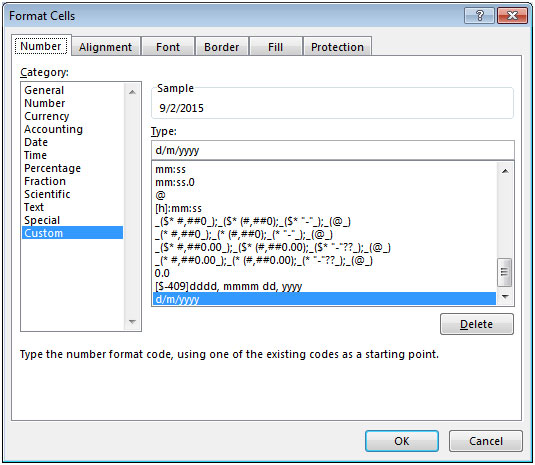
In the below snapshot, we would like to see the result as FALSE since the formats are different from each other.

Example (2): cell A3 & B3 contain 10.11 as a number with different formatting.
Cell A3 has the Number format with only 1 decimal places
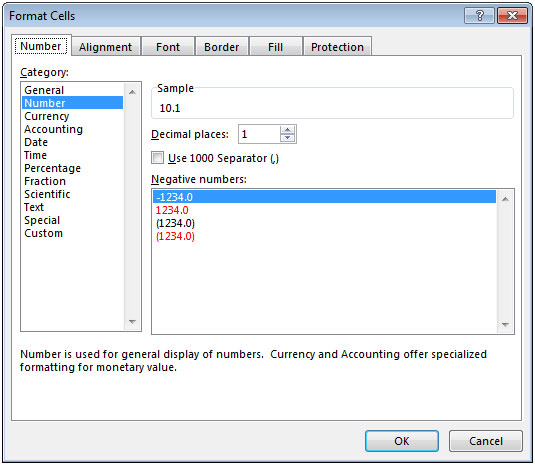
Cell B3 has the Number format with only 2 decimal places
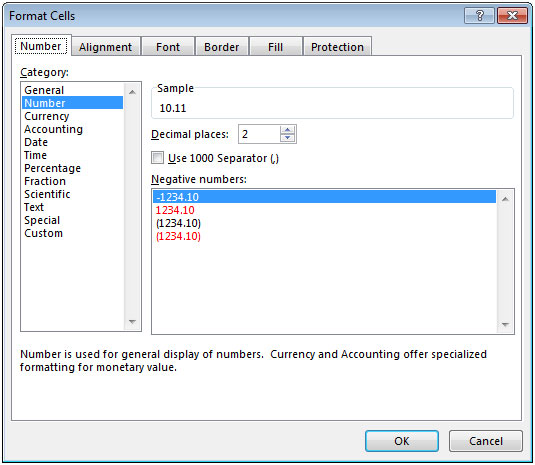
Hence, both the cells contain the same value with different format. Here, we would like to see the result as FALSE

Example (3): Cell A4 contains 20.10 & cell B4 contains 20.11, even though the values are different in both the cells but they have similar format i.e. Number format with showing 2 decimal places.

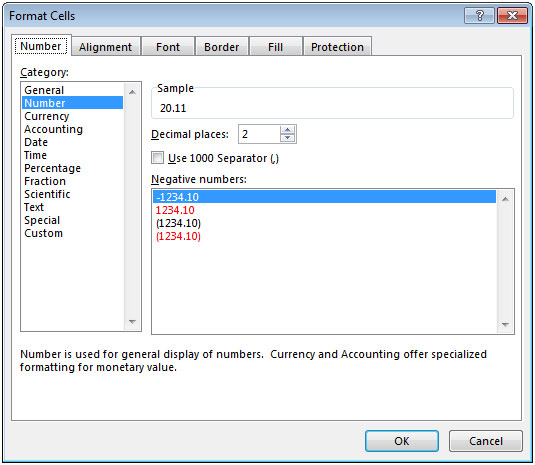
Here, we would like to see the result as TRUE because of the similar formats.
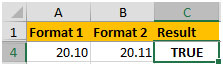
We will use CELL function to get the output.
In cell C2, the formula would be =(CELL("format",A2))=(CELL("format",B2))
After copying down the formula, we will get the desired result.
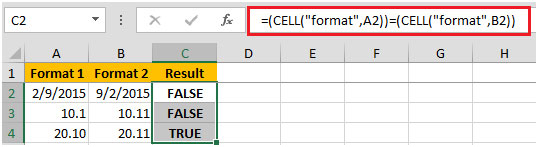
In this way, we can compare the formats of two cells.
The applications/code on this site are distributed as is and without warranties or liability. In no event shall the owner of the copyrights, or the authors of the applications/code be liable for any loss of profit, any problems or any damage resulting from the use or evaluation of the applications/code.
good explanation.... seems that taken lot of efforts to make this explanation
thanks
Great post, thnx much!