In this article, we will learn about how to use the TYPE function in Excel.
The TYPE function returns numeric code representing the TYPE of data. It takes the value as an argument and returns the return TYPE of the value using the formula.
Syntax:
Value : input value could be any value.
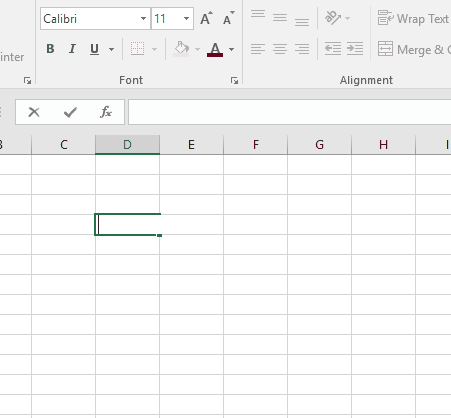
Here the formula returns a number 2 which denotes that the value as an argument in the formula is TEXT.
| Return TYPE code | Value TYPE |
| 1 | Number |
| 2 | Text |
| 4 | Logical value |
| 16 | Error |
| 64 | Array |
Let’s understand this function using it in an example.
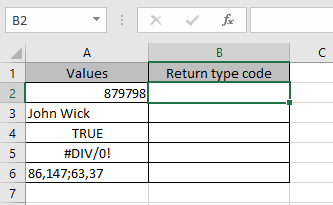
Here we have different TYPEs of values for the function to return different return TYPEs.
Use the formula:
Note:
You can provide value to the function directly or as a cell reference.
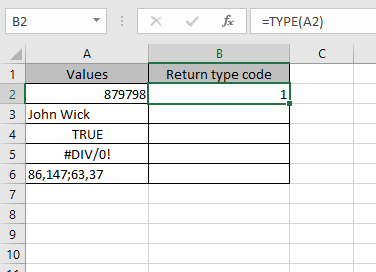
Value is number, so the formula returns 1 as return type.
Copy the cells to the remaining cell using Ctrl + D shortcut key.
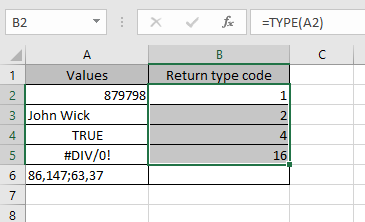
As you can see the formula returns the correct TYPE of the data.
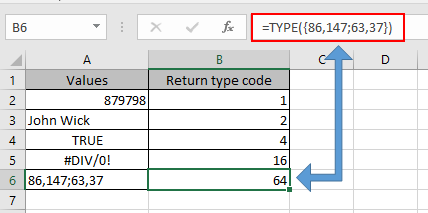
But for the array, you need to give array in the argument directly to the formula.
You can get the return TYPE of value in text using the formula.
Use the formula to get the return TYPE of value in text:
Explanation:
The formula checks the value in TYPE function and if value is True, it returns the return TYPE in text.
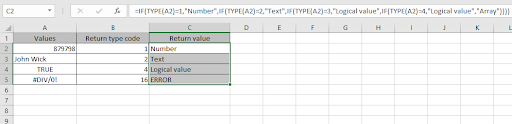
As you can see we got all the return TYPE in text as required using the Excel formula.
Hope you understood how to use TYPE function and referring cell in Excel. Explore more articles on Excel functions here. Please feel free to state your query or feedback for the above article.
Related Articles
How to Use Nested IF Function in Excel
Using If Function to Compare Dates of Two Cells
Popular Articles:
50 Excel Shortcuts to Increase Your Productivity
How to use the VLOOKUP Function in Excel
How to use the COUNTIF in Excel 2016
How to use the SUMIF Function in Excel
The applications/code on this site are distributed as is and without warranties or liability. In no event shall the owner of the copyrights, or the authors of the applications/code be liable for any loss of profit, any problems or any damage resulting from the use or evaluation of the applications/code.