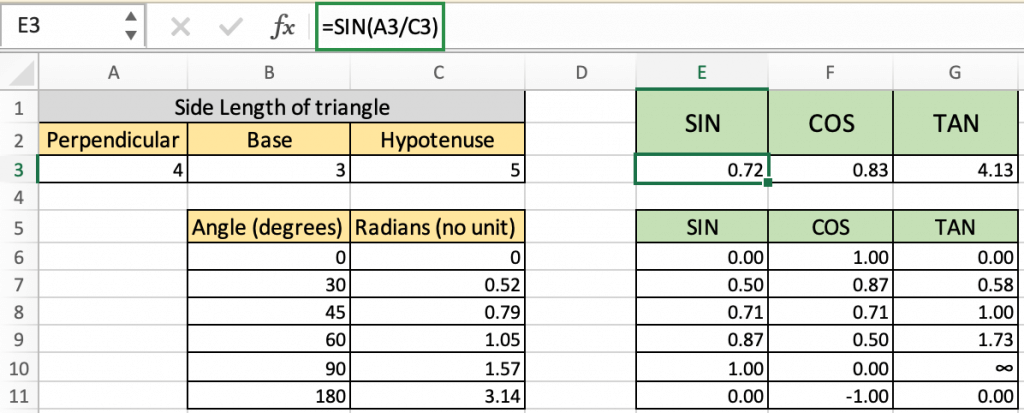
In this article, we will learn How to use trigonometric functions in Excel.
What is trigonometry?
Trigonometry is a branch of mathematics that studies the relations between the elements (sides and angles) of a triangle. You might now be remembering many trigonometric formulas and equations you learned during your school or college days. Some of them are cot x = 1/tanx , six x/cos x = tan x, sin(900-x) - cos x and so on. Excel offers a number of built-in functions that deal with trigonometry. You can use these trig functions to solve complex trigonometric expressions.

The main thing you need to consider while solving trigonometric expressions is that Excel performs the calculations considering angle value in radians and not in degrees. You might know that sin 900 = 1 .So, if you enter the formula SIN (90) in Excel, the result will be .893997 and not 1 because Excel considers 90 as 90 radians and not 90 degrees. If you want to find the sine of 90 degrees, then you should first convert degrees into radians and then use the SIN formula available in Excel. Don’t worry, we are going to look at how to use trigonometric functions in Excel in minutes.
Excel provides functions for sine (sin), cosine (cos), tangent (tan), hyperbolic sine (sinh), hyperbolic cosine (cosh) and hyperbolic tangent (tanh). Excel does not provide functions for secant (sec), cosecant (cosec), cotangent (cot) and for their hyperbolic counterparts. However, you can calculate these functions using the core functions (sine and cosine). Excel also offers functions to convert angle from radians to degrees and vice versa.
Trigonometric functions
Inverse Trigonometric functions
Hyperbolic trigonometric functions
RADIANS function in Excel
When solving trigonometric expressions like sine, cosine and tangent, it is very important to realize that Excel uses radians, not degrees to perform these calculations! If the angle is in degrees you must first convert it to radians.
There are two easy ways to do this.
Recall that p = 180°. Therefore, if the angle is in degrees, multiply it by p/180° to convert it to radians. With Excel, this conversion can be written PI( )/180. For example, to convert 45° to radians, the Excel expression would be 45*PI( )/180 which equals 0.7854 radians. Excel has a built-in function known as RADIANS(angle) where angle is the angle in degrees you wish to convert to radians. For example, the Excel expression used to convert 270° to radians would be RADIANS(270) which equals 4.712389 radians
The RADIANS function takes value of angle in degrees and returns the angle in radians.
Syntax:
| =RADIANS (angle) |
angle : angle in degrees
If using this formula =SIN(x/y) then we need not need to convert the value to radians. But if we are directly input the values
SIN function :
All of these might be confusing to understand. Let's understand how to use the function using an example. Here we have the length of the sides of the triangle.

These are the lengths of the Triangle having base, height and hypotenuse.
So we need to find the Sine of the Angle.
Use the formula:
| =SIN(A2/C2) |
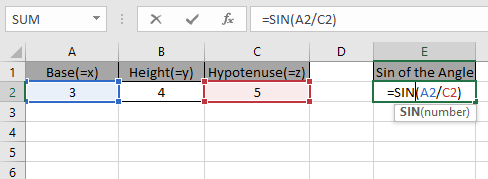
Press Enter

As you can see the Sine of the angle of the triangle.
The above method was for having sides of the triangle. If you have the angle in degrees and you need to find the Sine of that angle.
Use the formula:
| =SIN(RADIANS(30)
OR =SIN(30 * PI()/180) |
It will get you the Sine of the 30 degrees angle.

Press Enter
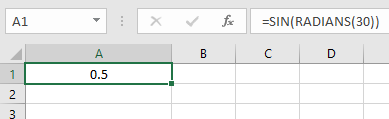
Using PI()/180 method

Press Enter

As you can see the Sine of the angle using the SINE function.
COS function
Here we have the length of the sides of the triangle.
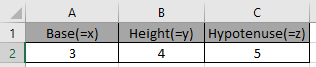
These are the lengths of the Triangle having base, height and hypotenuse.
So we need to find the COS of the Angle.
Use the formula:
| =COS(B2/C2) |

Press Enter

As you can see the COS of the angle of the triangle.
The above method was for having sides of the triangle. If you have the angle in degrees and you need to find the COS of that angle.
Use the formula:
| =COS(RADIANS(30)
OR =COS(30 * PI()/180) |
It will get you the COS of the 30 degrees angle.
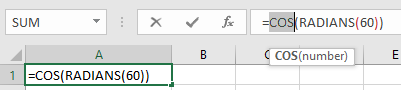
Press Enter

Using PI()/180 method
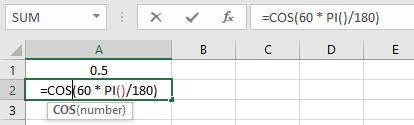
Press Enter

As you can see the Cos of the angle using the COS function.
TAN function
Here
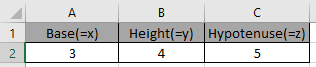
These are the length of sides of a Triangle having base, height and hypotenuse.
So we need to find the Tangent value of the Angle.
Use the formula:
| =TAN(A2/B2) |
A2/B2 : Adjacent side of the angle is divided by the opposite side of the angle. This will return a number as an argument to the function

Press Enter

As you can see the tangent of the angle of the triangle.
The above method was for having sides of the triangle. If you have an angle in degrees and you need to find the tangent of that angle.
Use the formula:
| =TAN(RADIANS(30)
OR =TAN(30 * PI()/180) |
It will get you the Tan of the 30 degrees angle.
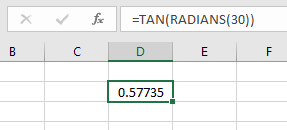
Using PI()/180 method

As you can see the tangent of the angle using TAN function.
ASIN function
Here we have the length of the sides of the triangle.

Here we have the lengths of sides of the right - angle Triangle having sides as base, height and hypotenuse.
So we need to find the inverse Sine of the ratio of the sides.
Use the formula:
| =ASIN(A2/C2) |
A2/C2 : it returns the ratio of the sides where value of the sides is given in as cell reference

Given the ratio of the sides as input to the ASIN function in excel and Press Enter.
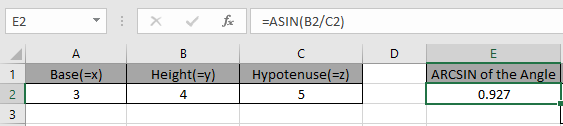
As you can see, the ASIN function returns a value in radians.
The above method returns the value in radians. So to convert the value from radians to degrees use the DEGREES function or multiply the result with 180/PI().
Use the formula:
| = DEGREES ( ASIN ( E2 ) |
OR
| = SIN ( E2 ) * 180 / PI() |
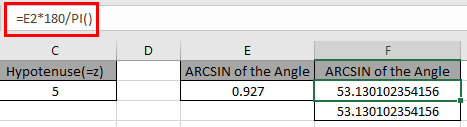
The above snapshot gets the result as 53.13 degrees.
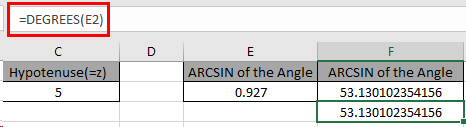
The above snapshot uses the DEGREES function which takes the input in radians and returns the value in degrees.
As you can see, we can get the inverse of the Sine function using the ASIN function.
ACOS function
Here we have the length of the sides of the triangle.

Here we have the lengths of sides of the right - angle Triangle having sides as base, height and hypotenuse.
So we need to find the inverse Cosine of the ratio of the sides.
Use the formula:
| =ASIN(A2/C2) |
A2/C2 : it returns the ratio of the sides where value of the sides is given in as cell reference.
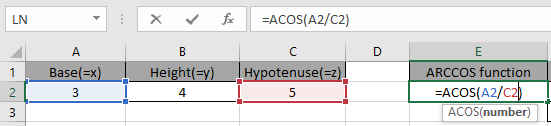
Given the ratio of the sides as input to the ACOS function in excel and Press Enter.
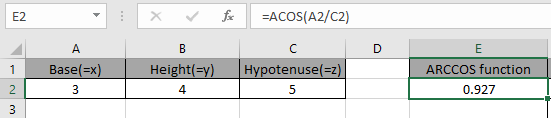
As you can see, the ACOS function returns a value in radians.
The above method returns the value in radians. So to convert the value from radians to degrees use the DEGREES function or multiply the result with 180/PI().
Use the formula:
| = DEGREES ( ACOS ( E2 ) |
OR
| = COS ( E2 ) * 180 / PI() |

The above snapshot gets the result as 53.13 degrees.
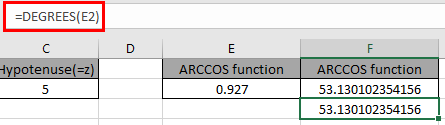
The above snapshot uses the DEGREES function which takes the input in radians and returns the value in degrees.
ATAN function
Here we have the length of the sides of the triangle.
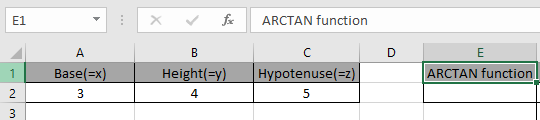
Here we have the lengths of sides of the right - angle Triangle having sides as base, height and hypotenuse.
So we need to find the inverse tangent of the ratio of the sides.
Use the formula:
| =ATAN(A2/C2) |
A2/C2 : it returns the ratio of the sides where value of the sides is given in as cell reference.
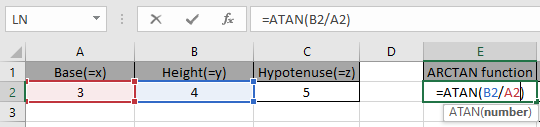
Given the ratio of the sides as input to the ATAN function in excel and Press Enter.

As you can see, the ATAN function returns a value in radians.
The above method returns the value in radians. So to convert the value from radians to degrees use the DEGREES function or multiply the result with 180/PI().
Use the formula:
| = DEGREES ( ATAN ( E2 ) |
OR
| = TAN ( E2 ) * 180 / PI() |
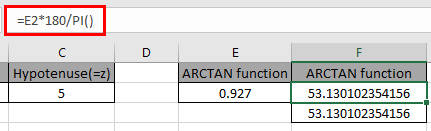
The above snapshot gets the result as 53.13 degrees.
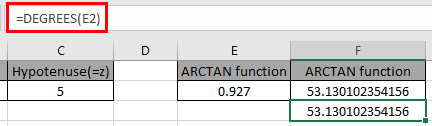
The above snapshot uses the DEGREES function which takes the input in radians and returns the value in degrees.
Here are all the observational notes using the TAN formula in Excel
Note :
Hope this article about How to use trigonometric functions in Excel is explanatory. Find more articles on calculating values and related Excel formulas here. If you liked our blogs, share it with your friends on Facebook. And also you can follow us on Twitter and Facebook. We would love to hear from you, do let us know how we can improve, complement or innovate our work and make it better for you. Write to us at info@exceltip.com.
Related Articles :
How to use the SIN function in Excel : Sine value of an angle of a triangle using the SIN function in Excel.
How to use the COS function in Excel : Cosine value of an angle of a triangle using the SIN function in Excel.
How to use the TAN function in Excel : Tan value of an angle of a triangle using the SIN function in Excel.
How to use the SINH function in Excel : Sine hyperbolic value of an angle of a triangle using the SIN function in Excel.
How to use the COSH function in Excel : Cosine hyperbolic value of an angle of a triangle using the SIN function in Excel.
How to use the TANH function in Excel : Tan hyperbolic value of an angle of a triangle using the SIN function in Excel.
Popular Articles :
50 Excel Shortcuts to Increase Your Productivity : Get faster at your tasks in Excel. These shortcuts will help you increase your work efficiency in Excel.
How to use the VLOOKUP Function in Excel : This is one of the most used and popular functions of excel that is used to lookup value from different ranges and sheets.
How to use the IF Function in Excel : The IF statement in Excel checks the condition and returns a specific value if the condition is TRUE or returns another specific value if FALSE.
How to use the SUMIF Function in Excel : This is another dashboard essential function. This helps you sum up values on specific conditions.
How to use the COUNTIF Function in Excel : Count values with conditions using this amazing function. You don't need to filter your data to count specific values. Countif function is essential to prepare your dashboard.
The applications/code on this site are distributed as is and without warranties or liability. In no event shall the owner of the copyrights, or the authors of the applications/code be liable for any loss of profit, any problems or any damage resulting from the use or evaluation of the applications/code.