Microsoft Excel allows you to align worksheet on a page, you can change margins, specify custom margins, or center the worksheet horizontally or vertically on the page. Page margins are the blank spaces between the worksheet data and the edges of the printed page. Top and bottom page margins can be used for such items, such as headers, footers and page numbers.
Let’s take an example and understand what command should be applied to center worksheet both horizontally and vertically.
I have data in range A1:B18. Now, I want the Excel to align it center horizontally and vertically on the page.
Click Page Layout > Margins > Custom Margins as shown in the image below.
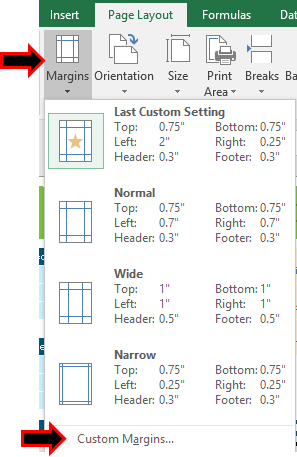
Page Setup dialog box appears and specification of the sheet will be here as shown in the image below.
Instead of clicking on horizontally and vertically just decrease and increase the margins for Top, bottom, left and right as shown above.
Click OK and the worksheet is aligned.

Alignment of the page is needed to print pages. Hope you learned how to use Page setup in Excel to align pages. You can perform these functions in Excel 2016, 2013 and 2010. Learn more content about Excel here. If you have any more unresolved query, please state that in the comment box below. We will help you.
Related Articles:
How To Move A Chart To A New Sheet In Excel
Popular Articles:
50 Excel Shortcuts to Increase Your Productivity
How to use the VLOOKUP Function in Excel
How to use the COUNTIF function in Excel
How to use the SUMIF Function in Excel
The applications/code on this site are distributed as is and without warranties or liability. In no event shall the owner of the copyrights, or the authors of the applications/code be liable for any loss of profit, any problems or any damage resulting from the use or evaluation of the applications/code.
Why does the Center on Page not work in the latest version? I have used it in previous versions with no problem. Thank you.