In this article we will learn about how we can make the Sparkline in Microsoft Excel 2010 and 2013.
Spark lines are possibly the most appropriate way to analyze the data, this is a type of graph that shows variations of data in a single cell. If we do not have enough time to understand the data and want to quickly understand, Sparklines can immediately arrange the clear overview.
To create the Sparklines we use here Column Sparklines which are helpful to create mini charts placed in single cells, each representing a row or data in your selection.
Let’s take the examples and understand:
We are having sales data from the range C5 to H12. In which column C contains the name of Marketing Executive, Column D contains the sales amount of Jan’2014, Column E for Feb’2014, Column F for Mar’2014, Column G to Apr’2014 and Column H contains the sales amount of May’2014.
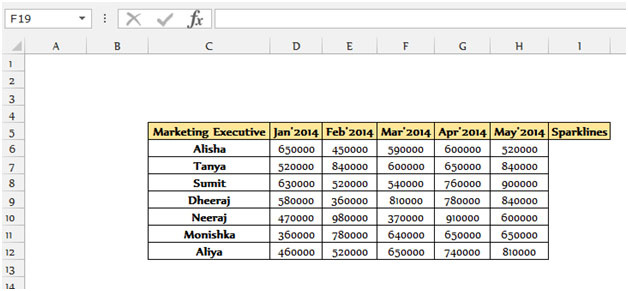

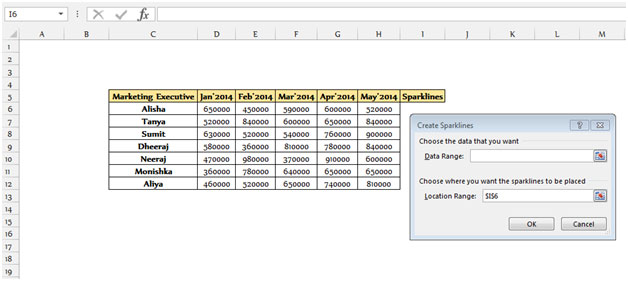
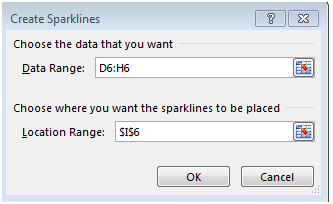
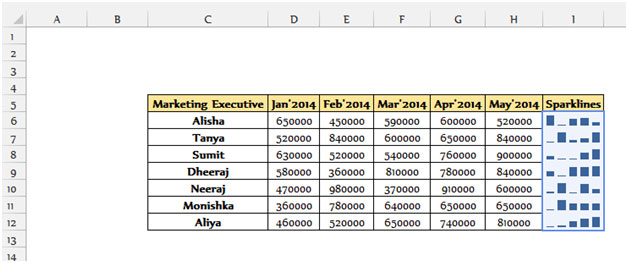

Note: We cannot delete the Sparklines from a cell range by selecting the cell and then press the delete button.
To Delete the Sparklines follow below mentioned steps:-

How to format Sparklines
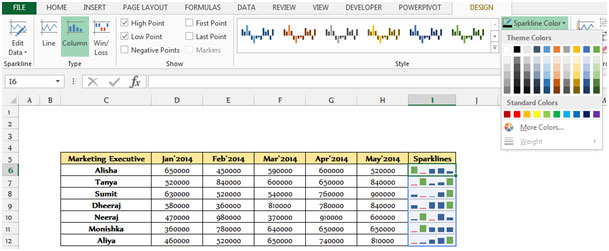
Note: If the Sparklines source data contain non-numeric value they are neglected while plotting the sparklines. If the data are having #N/A value they are ignored too. The Sparklines will show blank when data value would be zero or blank.
The applications/code on this site are distributed as is and without warranties or liability. In no event shall the owner of the copyrights, or the authors of the applications/code be liable for any loss of profit, any problems or any damage resulting from the use or evaluation of the applications/code.