In this article we will learn how we can use Transpose in Microsoft Excel.
The Transpose function is an array function which is used to rotate the contents of columns to rows and rows to columns in Microsoft Excel. Microsoft Excel has 2 options to use the Transpose Function.
Let’s take an example and understand how we can use the Transpose function.
I have a table in range A2:A7 which contains the Expenses for a particular department. To transpose all the contents follow the below mentioned steps:-
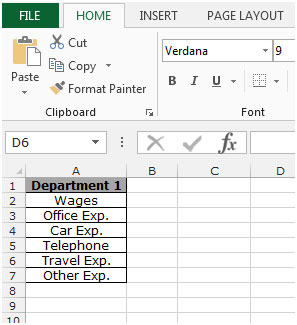
Use the Transpose function with array
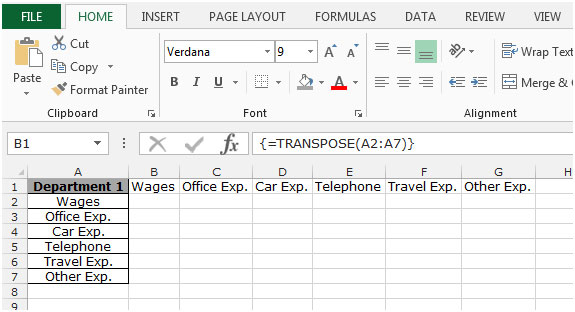
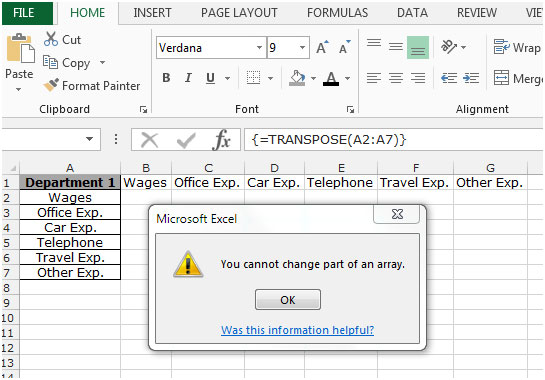
Use the Transpose function as option


This is the way which we can use transpose function to change the direction from row to column in Microsoft Excel.
Below you can find more example to learn about Transpose:-
How to transpose cells in Microsoft Excel
How to transposing Values from Columns into Rows, and Vice Versa
How to Transpose in Microsoft Excel 2007
How to Copy Vertical and Paste Horizontal in Microsoft Excel
If you liked our blogs, share it with your friends on Facebook. And also you can follow us on Twitter and Facebook.
We would love to hear from you, do let us know how we can improve, complement or innovate our work and make it better for you. Write us at info@exceltip.com
The applications/code on this site are distributed as is and without warranties or liability. In no event shall the owner of the copyrights, or the authors of the applications/code be liable for any loss of profit, any problems or any damage resulting from the use or evaluation of the applications/code.