Formulas can be long and often take up several rows. Formulas can be made shorter by either using a range’s defined Names for the references or shortening the sheet tab names.
In this article, we will learn how to enter formulas more quickly by shortening sheet names in Microsoft Excel.
Let’s take an example to understand how to enter the formula more quickly by shortening sheet names.
We have Excel worksheet, and 4 sheets are there. 1st sheet contains January sales data, 2nd sheet contains February sales data, 3rd sheet contains March sales data, and 4th sheet contains the total sales no. of all months.
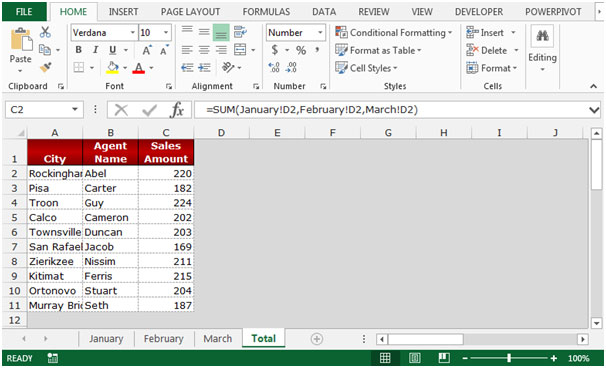
In cell C2, we had entered the sum formula to return the total sales amount for all the months in Total sheet.
To enter long formula into cell more quickly, follow below given steps:-
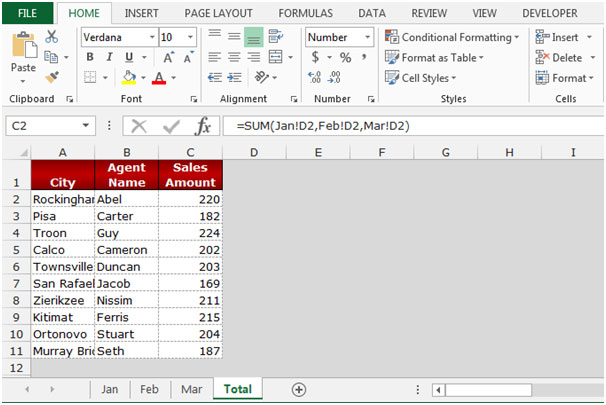
We can see how the formula will look short after changing the long sheet name to short name.
This is the way we can enter the formula more quickly by shortening sheet names in Microsoft Excel.
The applications/code on this site are distributed as is and without warranties or liability. In no event shall the owner of the copyrights, or the authors of the applications/code be liable for any loss of profit, any problems or any damage resulting from the use or evaluation of the applications/code.
When I tried this the formula did not recognise the sheet No. because I chanded it after. Have I missed something