Formula to Find MAX Value Based on Multiple Criteria in Microsoft Excel
If you want to find max value with two or more columns with regards to output in a single or multiple columns then this tutorial is for you. In this article, we will learn how to find maximum value based on multiple criteria in Excel 2010.
Question): I have couple of data sets. In first example, data comprising of 4 columns & formula needs to check 3 conditions from their respective columns. The second example contains 7 columns of data; the formula is needed to check the first two columns & if the criteria are met. After that, the formula should return maximum value from the rest of 5 columns. We will discuss couple of examples with different data sets.
In first example; we want to get the value based on given conditions.
Following is the snapshot of data we have:
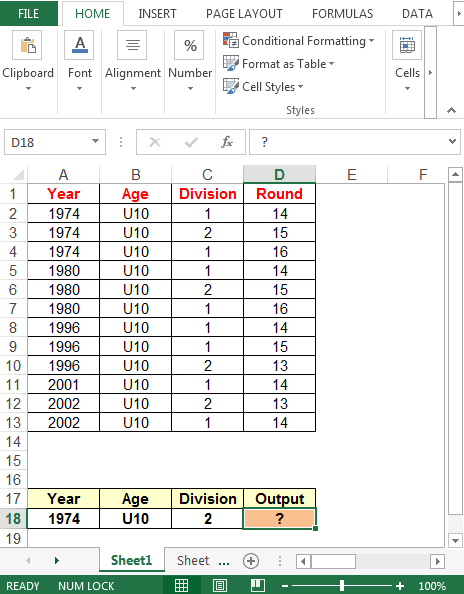
We will use a combination of MAX & IF functions to get the result.
Note: This is an array formula; CTRL + SHIFT = ENTER keys must be pressed together
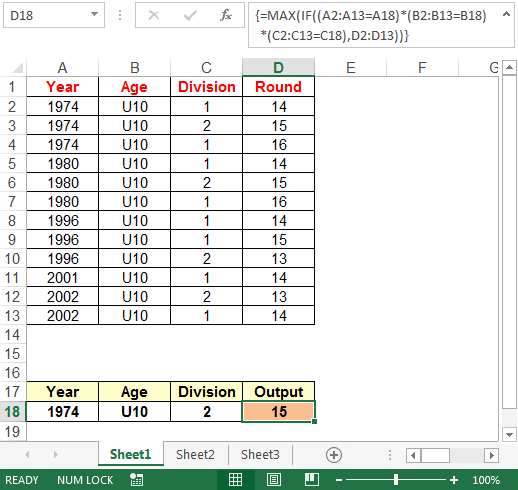
Example 2
In second example, we want to get the max value meeting all the conditions.

This time we will use a combination of MAX & INDEX functions.

In this way we can find out the maximum value, meeting the specific conditions.
Download - Formula to find MAX value based on multiple criteria - xlsx
The applications/code on this site are distributed as is and without warranties or liability. In no event shall the owner of the copyrights, or the authors of the applications/code be liable for any loss of profit, any problems or any damage resulting from the use or evaluation of the applications/code.