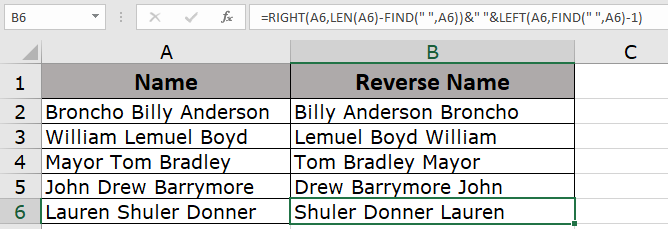
In this article, we will learn How to Reverse Strings in Excel
Problem:
Converting the full names in column A, formatted "LastName, FirstName" into names formatted "FirstName LastName".
Formula explanation:
LEFT will help to pick the character from the left side within a cell.
RIGHT will help to pick the character from the right side within a cell text.
LEN function we use to return the text length to a cell.
FIND function returns the location number at which a specific character or text string is first found, reading left to right (not case-sensitive).
Formula syntax:
| = RIGHT ( string , LEN ( string ) - FIND (" " , string ) ) & " " & LEFT ( string, FIND (" ", string ) - 1 ) |
Example :
All of these might be confusing to understand. Let's understand how to use the function using an example. Here We have a list of Names in Column “A” and we need to show the name in its reverse order.
Use the formula:
| =RIGHT(A2,LEN(A2)-FIND(" ",A2))&" "&LEFT(A2,FIND(" ",A2)-1) |
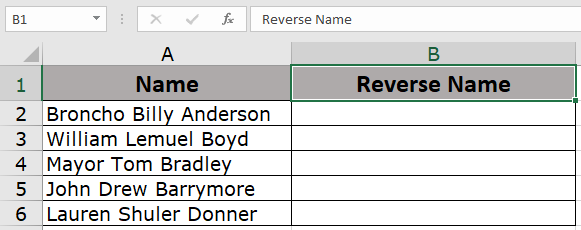
Follow the below given steps:-

To copy the formula to all the cells, press the key “CTRL + C” and select the cell B3 to B6 and press the key “CTRL + V” on your keyboard.
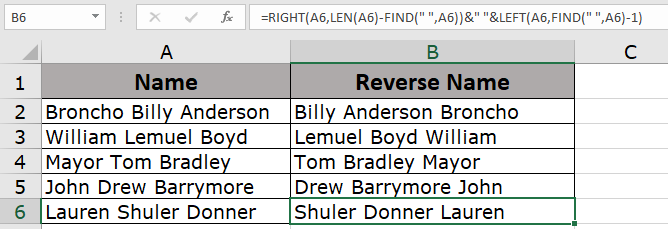
This is how we can reverse the order of the words by using the Right, Len, Find and Left functions in Microsoft Excel.
Hope this article about How to Reverse Strings in Excel is explanatory. Find more articles on string editing formulas and related Excel formulas here. If you liked our blogs, share it with your friends on Facebook. And also you can follow us on Twitter and Facebook. We would love to hear from you, do let us know how we can improve, complement or innovate our work and make it better for you. Write to us at info@exceltip.com.
Related Articles:
How to Use TRIM function in Excel: The TRIM function is used to trim strings and clean any trailing or leading spaces from string. This helps us in the cleaning process of data a lot.
How to use the CLEAN function in Excel: Clean function is used to clean up unprintable characters from the string. This function is mostly used with the TRIM function to clean up imported foreign data.
Replace text from end of a string starting from variable position: To replace text from the end of the string, we use the REPLACE function. The REPLACE function uses the position of text in the string to replace.
How to Check if a string contains one of many texts in Excel: To find check if a string contains any of multiple text, we use this formula. We use the SUM function to sum up all the matches and then perform a logic to check if the string contains any of the multiple strings.
Count Cells that contain specific text: A simple COUNTIF function will do the magic. To count the number of multiple cells that contain a given string we use the wildcard operator with the COUNTIF function.
Excel REPLACE vs SUBSTITUTE function: The REPLACE and SUBSTITUTE functions are the most misunderstood functions. To find and replace a given text we use the SUBSTITUTE function. Where REPLACE is used to replace a number of characters in string…
Popular Articles :
How to use the IF Function in Excel : The IF statement in Excel checks the condition and returns a specific value if the condition is TRUE or returns another specific value if FALSE.
How to use the VLOOKUP Function in Excel : This is one of the most used and popular functions of excel that is used to lookup value from different ranges and sheets.
How to Use SUMIF Function in Excel : This is another dashboard essential function. This helps you sum up values on specific conditions.
How to use the COUNTIF Function in Excel : Count values with conditions using this amazing function. You don't need to filter your data to count specific values. Countif function is essential to prepare your dashboard.
The applications/code on this site are distributed as is and without warranties or liability. In no event shall the owner of the copyrights, or the authors of the applications/code be liable for any loss of profit, any problems or any damage resulting from the use or evaluation of the applications/code.