In this article, we will learn how to paste the cell values by using the Paste Special function or how we can write the VBA code in Microsoft Excel 2010.
Paste Special: You can use the Paste Special to paste the specific cell content or attributes such as formula, formatting, comments etc.
To paste the calculated value of a formula into a single cell (thus overwriting the formula):- Press F2 to edit and then F9 to calculate.
To paste the calculated values from formula in a range of cells, create and add a keyboard shortcut using the VBE.
To write the code in VBA, follow below given steps:-
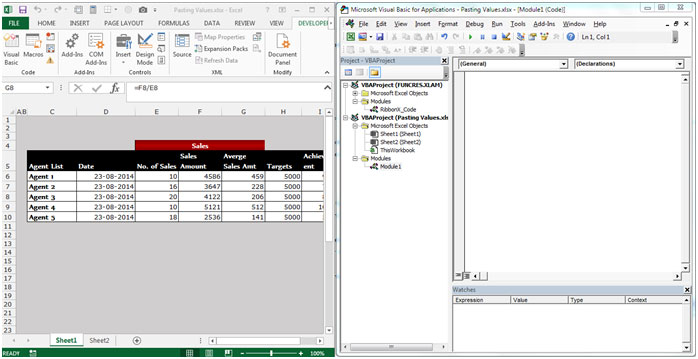

Sub PasteValues ()
‘ Keyboard Shortcut: Ctrl+Shift+V
Selection.Formula=Selection.Value
End Sub
Image Before to Run the Macro
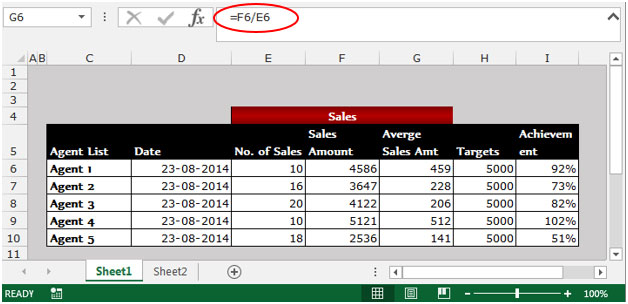
Image After to Run the Macro
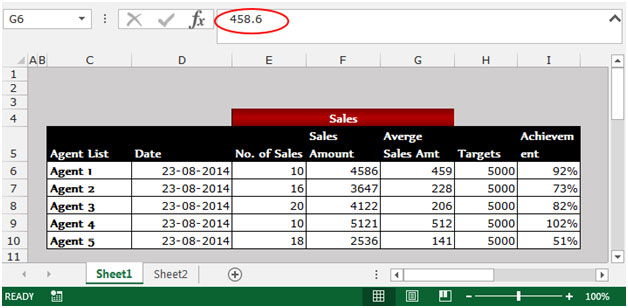
To paste values in a range of cells, use the Paste Special dialog box:

This is the way we can convert the formula into values by using the Paste Special option and can write the VBE code in Microsoft Excel.
The applications/code on this site are distributed as is and without warranties or liability. In no event shall the owner of the copyrights, or the authors of the applications/code be liable for any loss of profit, any problems or any damage resulting from the use or evaluation of the applications/code.
how to do paste in different rows at multiple times in excel?
Hi Juned,
Could you please explain what do you mean by pasting in different rows at multiple times? Also, it would be nice if you add some example so that we can provide you the solution accordingly.
Regards,
Site Admin