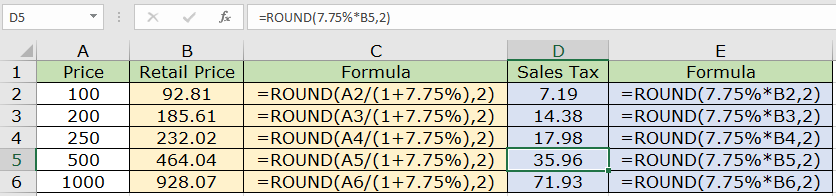
In this article, we will learn How to round off Calculation of Retail Price and Sales Tax in Excel.
How to round off with retail price and sales Tax formula
Usually we first extract the result and then round off the value to the nearest 2 decimal places. Here the problem is to get the retail price and sales price within the round function. The mathematical formula can easily evaluate the retail price and sales tax price.
Mathematical formulas
Retail price = Price / ( 1 + percent )
Sales Tax = retail price * percent = Price - Retail price
ROUND function with financial formulas
ROUND function rounds off the number extracted by formula to the given decimal points.
ROUND Function syntax:
| =ROUND ( price / ( 1 + percent ), 2) ####retail price |
| = ROUND ( percent * retail , 2 ) ####Sales tax price |
Example :
All of these might be confusing to understand. Let's understand how to use the function using an example. Here we will run the formula on some samples. The tax is given = 7.75%
Use the formula:
| =ROUND(A2/(1+7.75%),2) |

The retail price for the 100$ price comes to be 92.81$ . Now copy the formula to the other cells using the CTRL + D to the required cell.
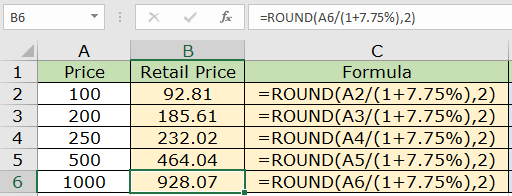
As you can see, we got all the retail prices for the total price.
Now we can get the Sales Tax price using the Retail price using the below stated formula.
Use the formula:
| =ROUND(A2/(1+7.75%),2) |
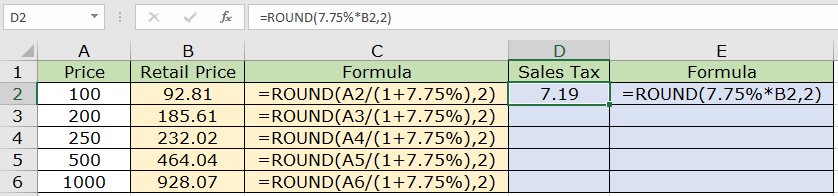
Now we see the 7.19$ tax on the 100$ price (92.81 $ retail) amount for a product. Now copy the formula to the other cells using the Ctrl + D shortcut key.
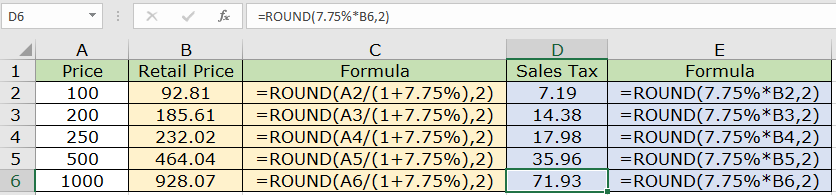
As you can see all the detail prices for the given product price with the formula in the adjacent cell. You can use the ROUNDUP, ROUNDDOWN, CEILING, FLOOR function to round off the number to the required side of the number
Here are all the observational notes using the Round function in Excel
Notes :
Hope this article about How to Round off the Calculation of Retail Price and Sales Tax in Excel is explanatory. Find more articles on rounding number and related Excel formulas here. If you liked our blogs, share it with your friends on Facebook. And also you can follow us on Twitter and Facebook. We would love to hear from you, do let us know how we can improve, complement or innovate our work and make it better for you. Write to us at info@exceltip.com.
Related Articles
How to use the FLOOR function in Excel | rounds down the number to the nearest specified multiple using the FLOOR function in Excel
How to use the ROUND function in Excel | Rounds off the given number to the nearest num_digit decimal using the ROUND function in Excel
How to use the ROUNDUP function in Excel | Rounds up the given number to the nearest num_digit decimal using the ROUNDUP function in Excel
How to use the ROUNDDOWN function in Excel | Rounds down the given number to the nearest num_digit decimal using the ROUNDDOWN function in Excel
How to use the MROUND function in Excel | rounds off the number to the nearest specified multiple using the MROUND function in Excel.
Popular Articles :
How to use the IF Function in Excel : The IF statement in Excel checks the condition and returns a specific value if the condition is TRUE or returns another specific value if FALSE.
How to use the VLOOKUP Function in Excel : This is one of the most used and popular functions of excel that is used to lookup value from different ranges and sheets.
How to Use SUMIF Function in Excel : This is another dashboard essential function. This helps you sum up values on specific conditions.
How to use the COUNTIF Function in Excel : Count values with conditions using this amazing function. You don't need to filter your data to count specific values. Countif function is essential to prepare your dashboard.
The applications/code on this site are distributed as is and without warranties or liability. In no event shall the owner of the copyrights, or the authors of the applications/code be liable for any loss of profit, any problems or any damage resulting from the use or evaluation of the applications/code.